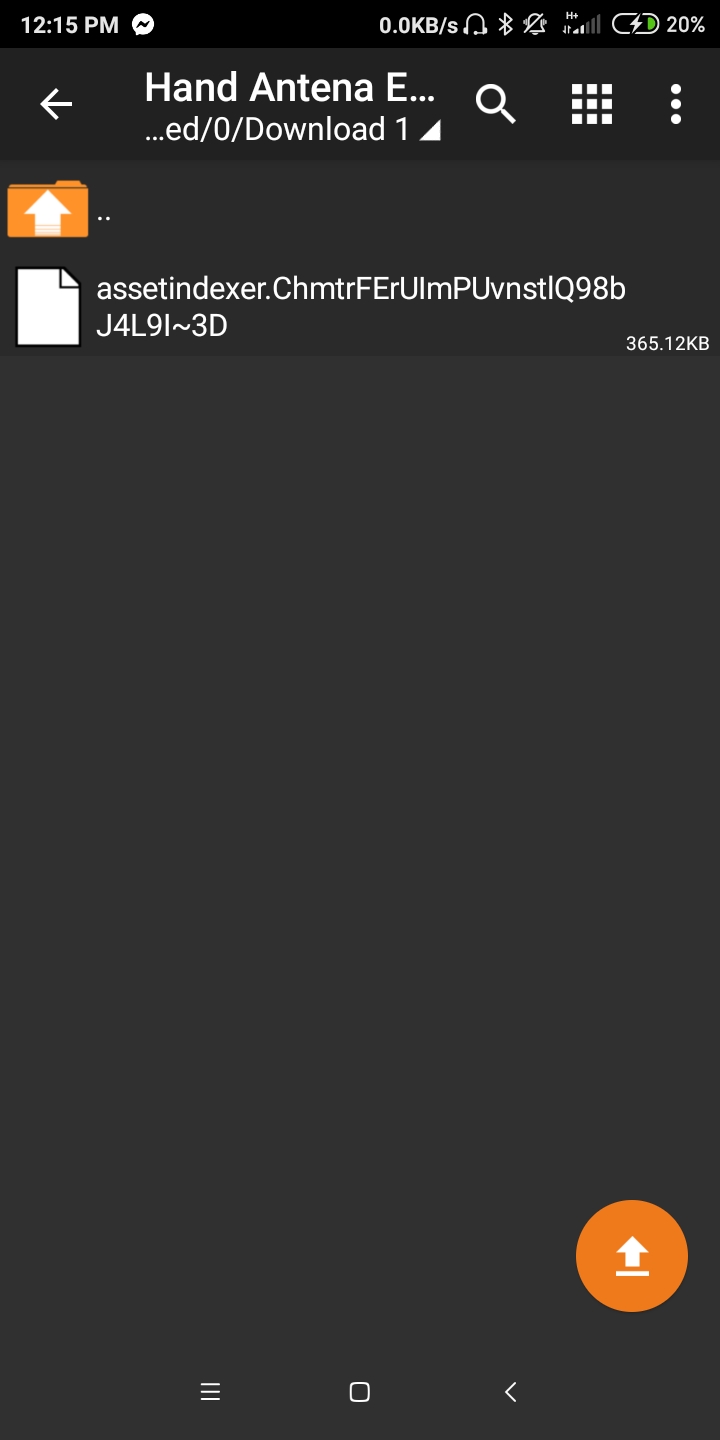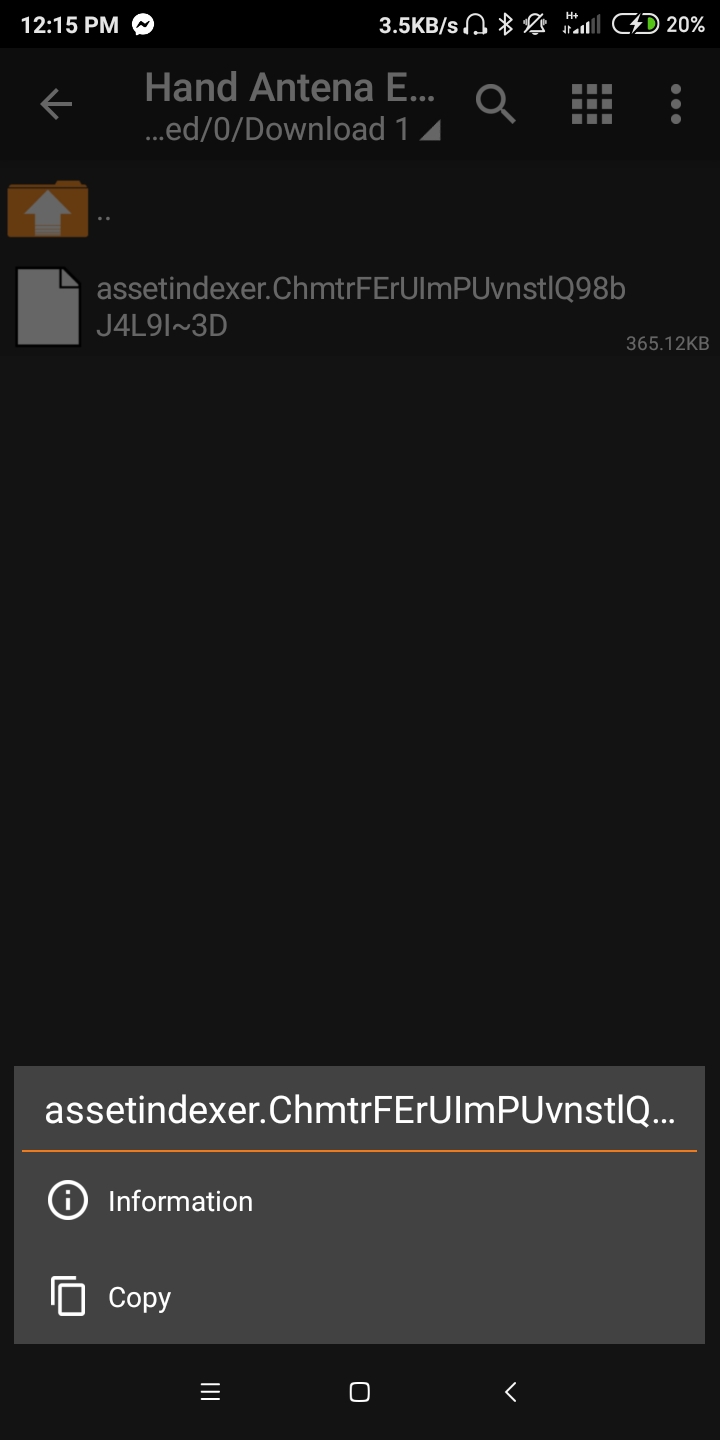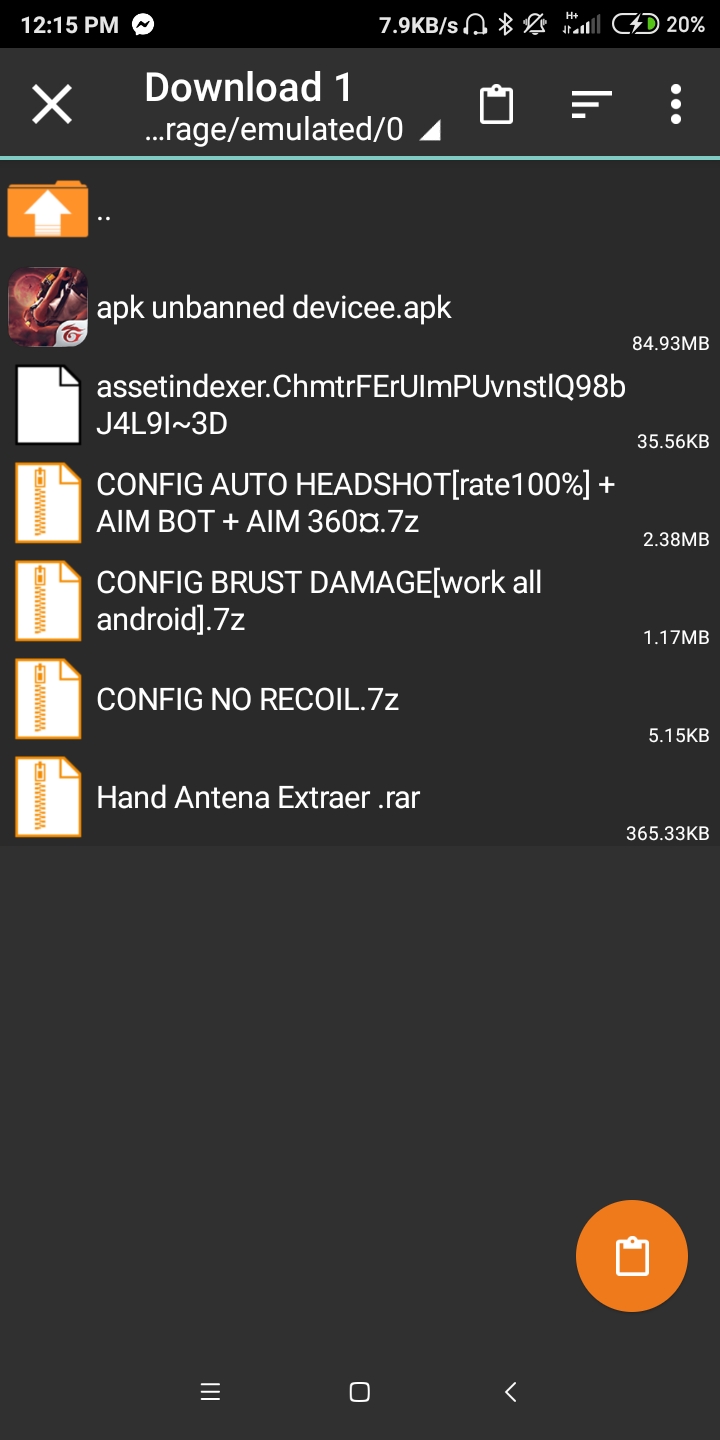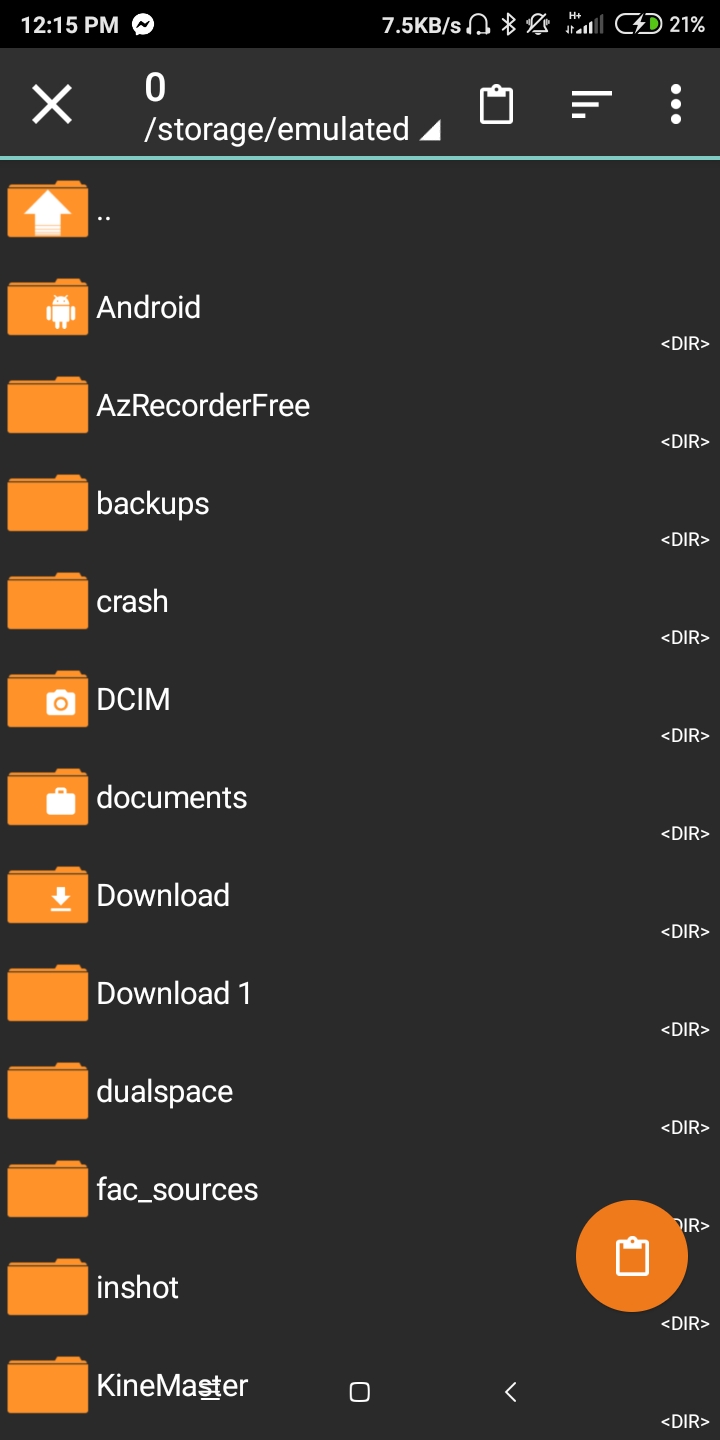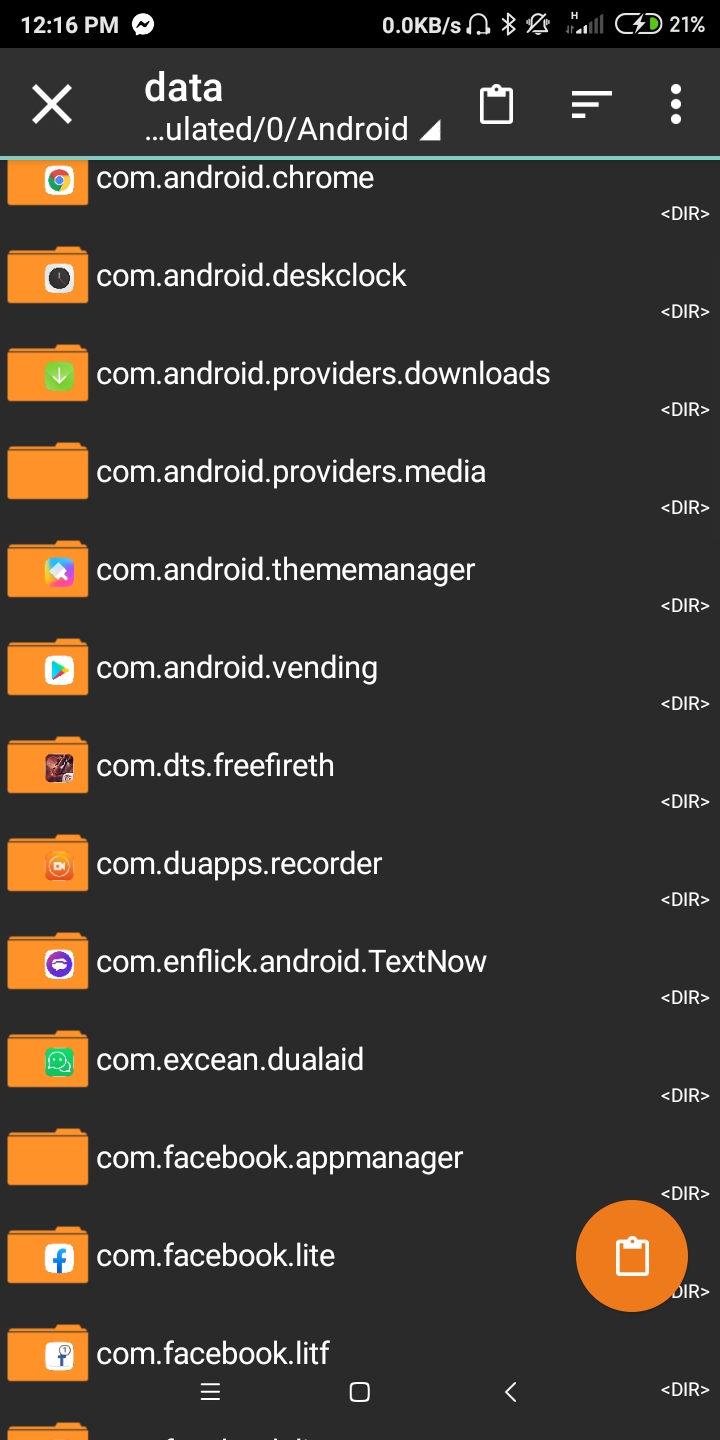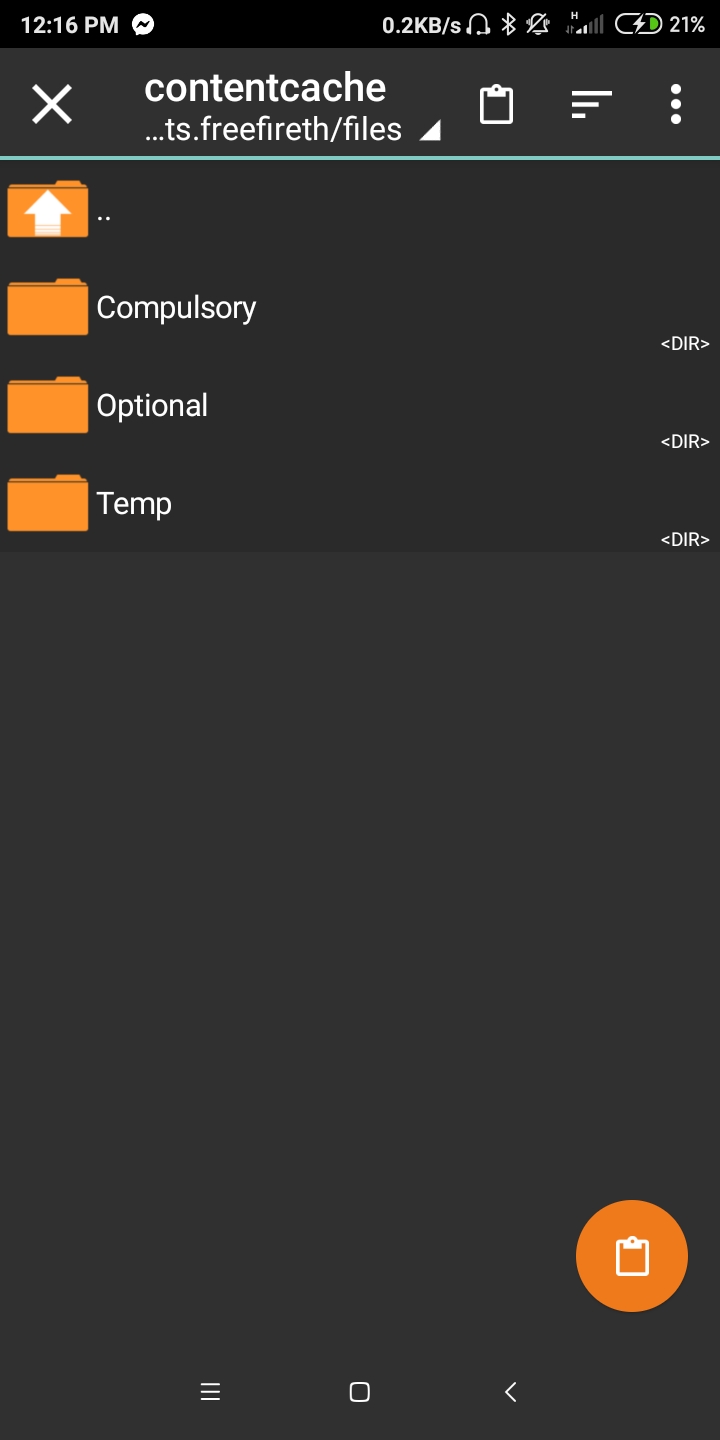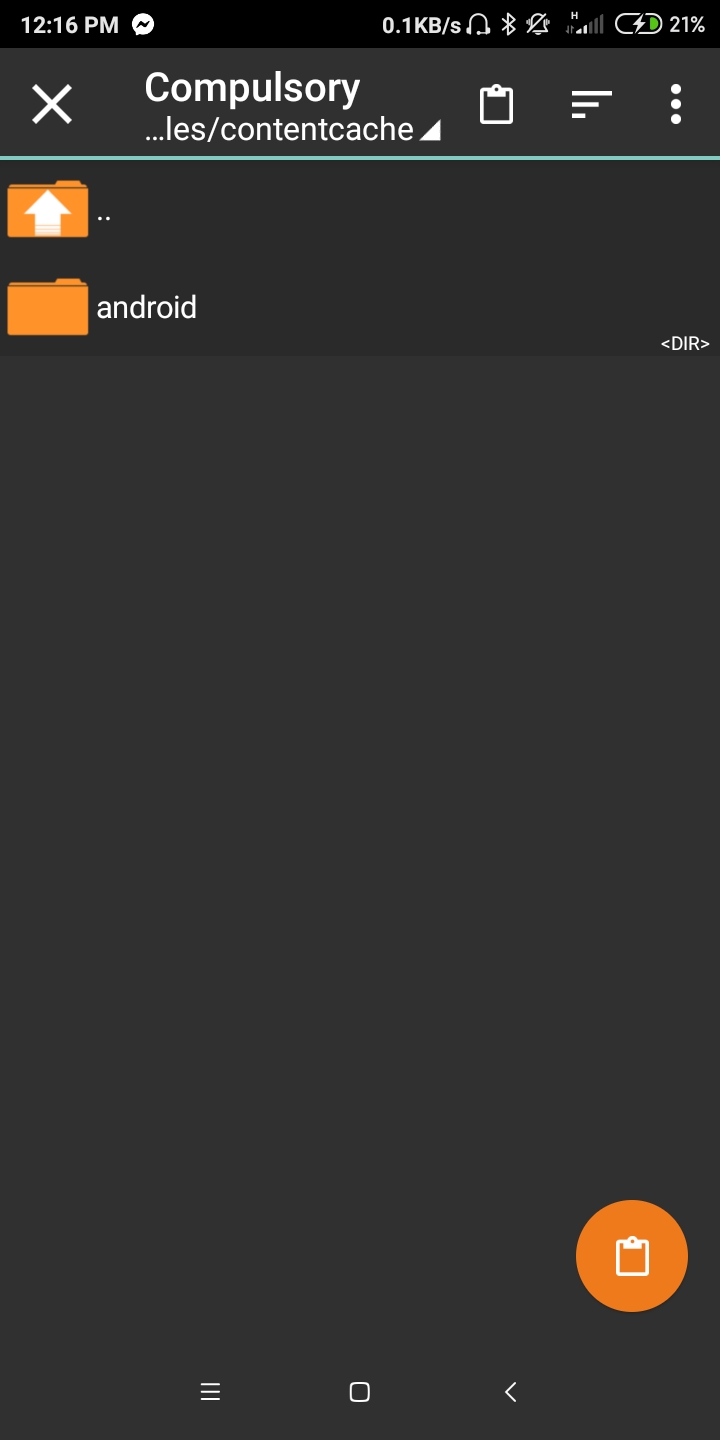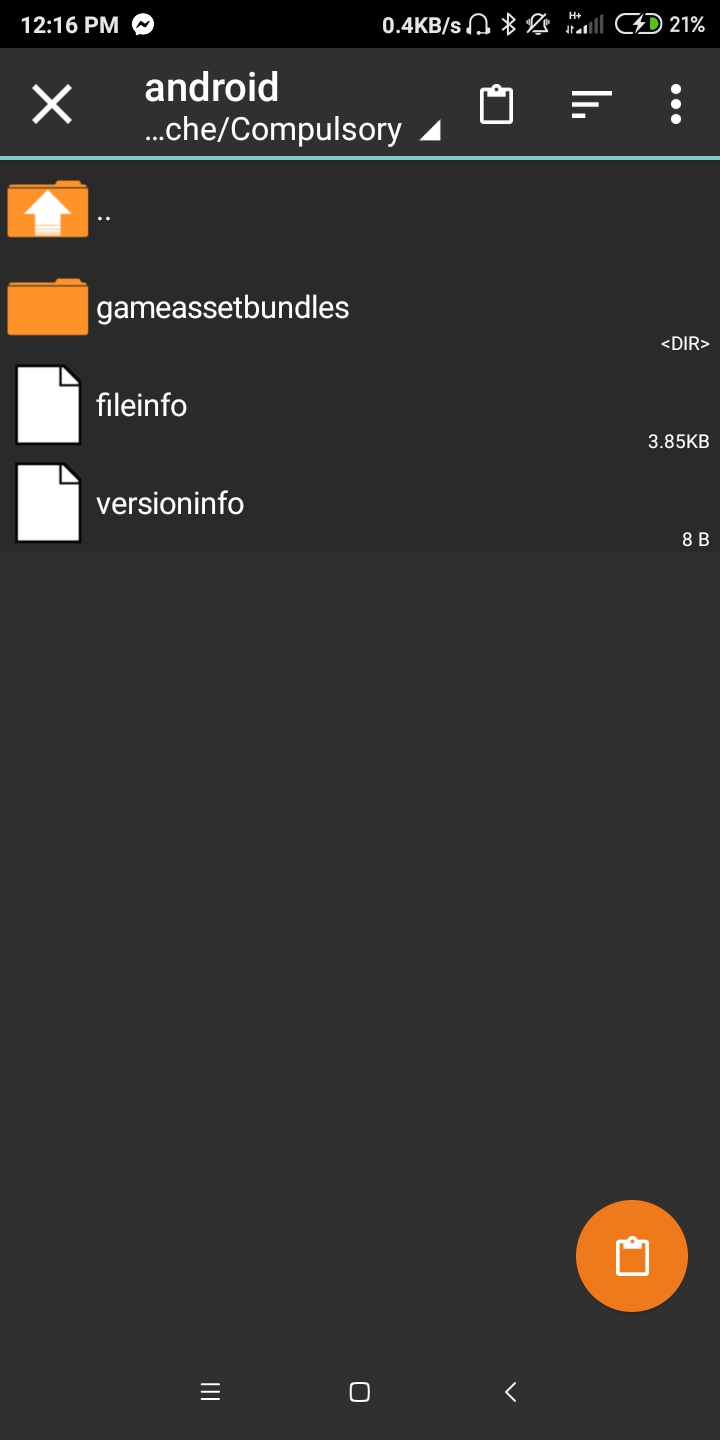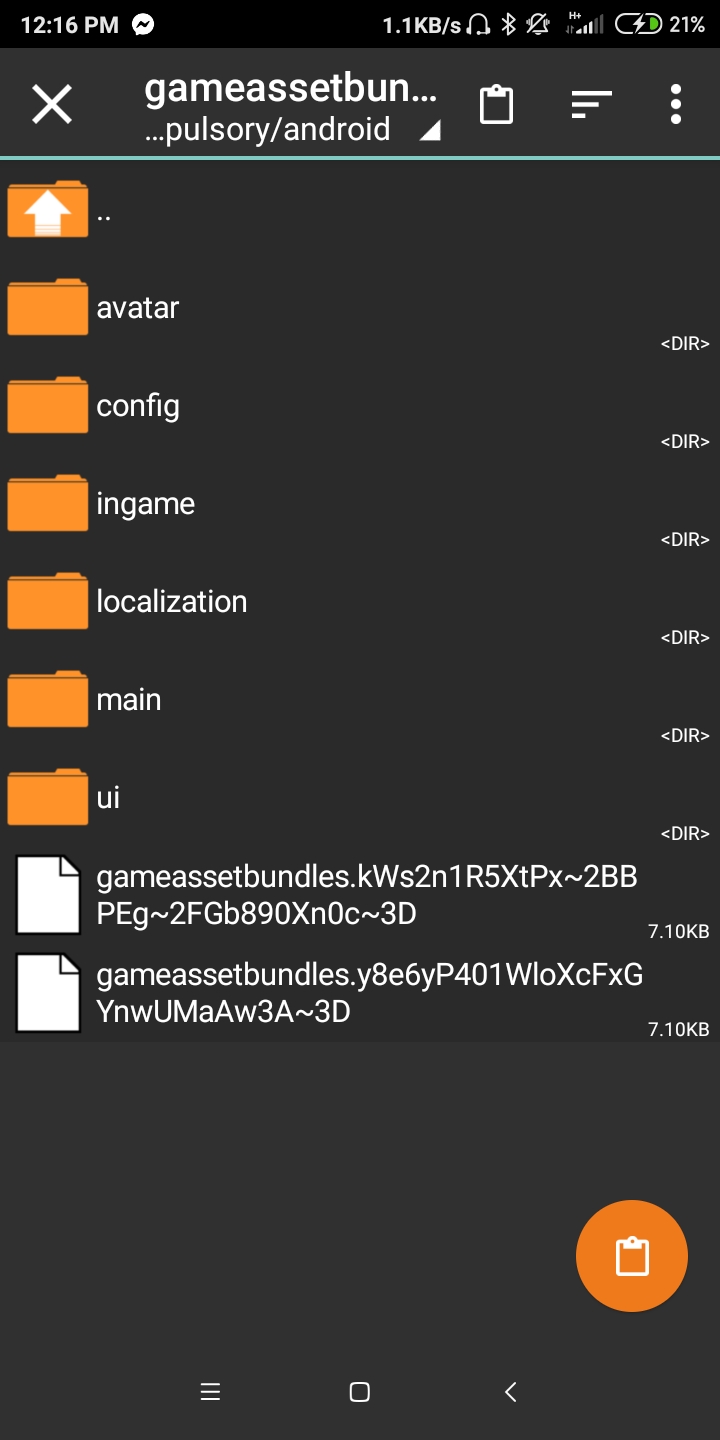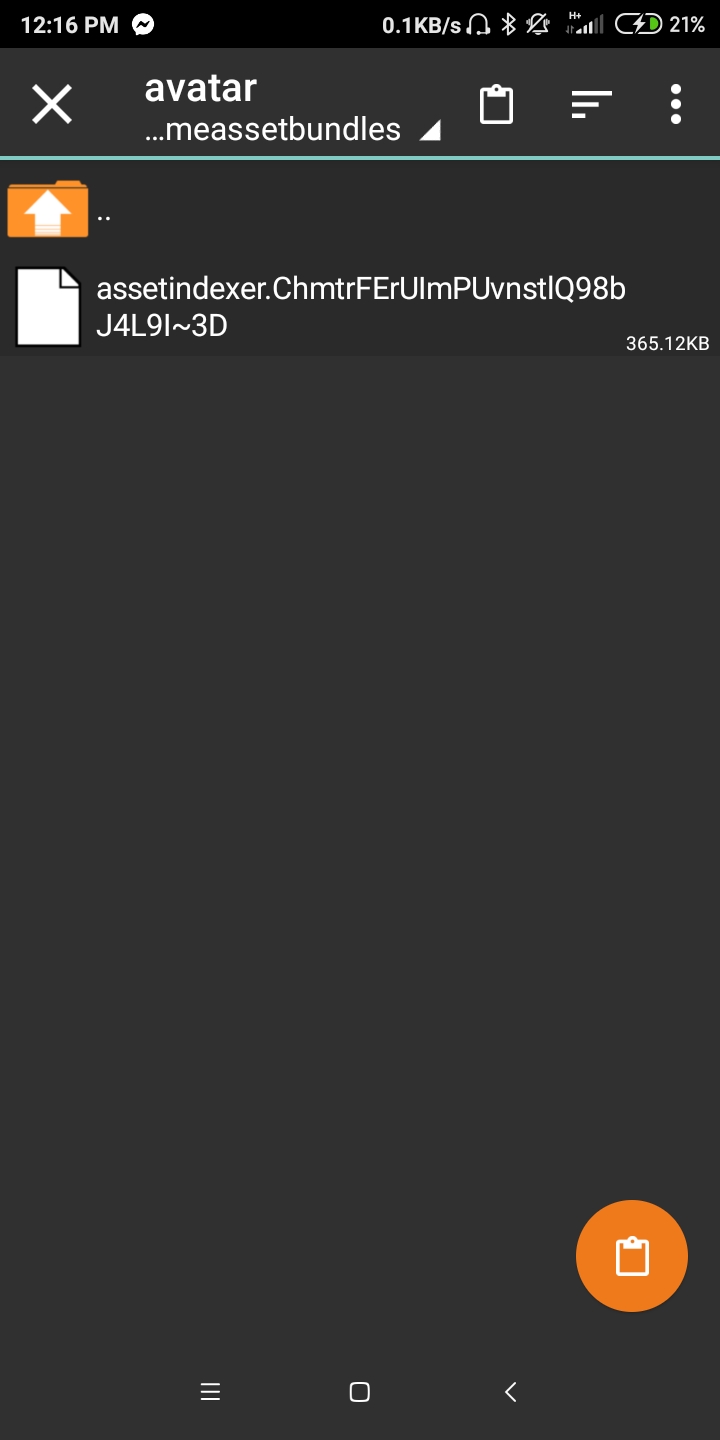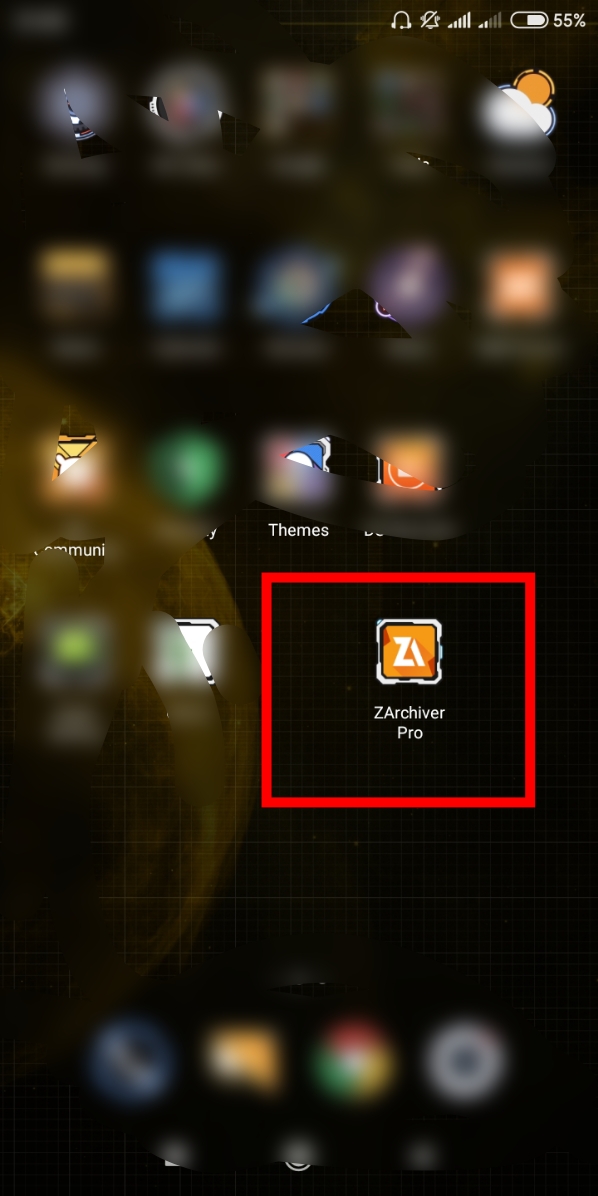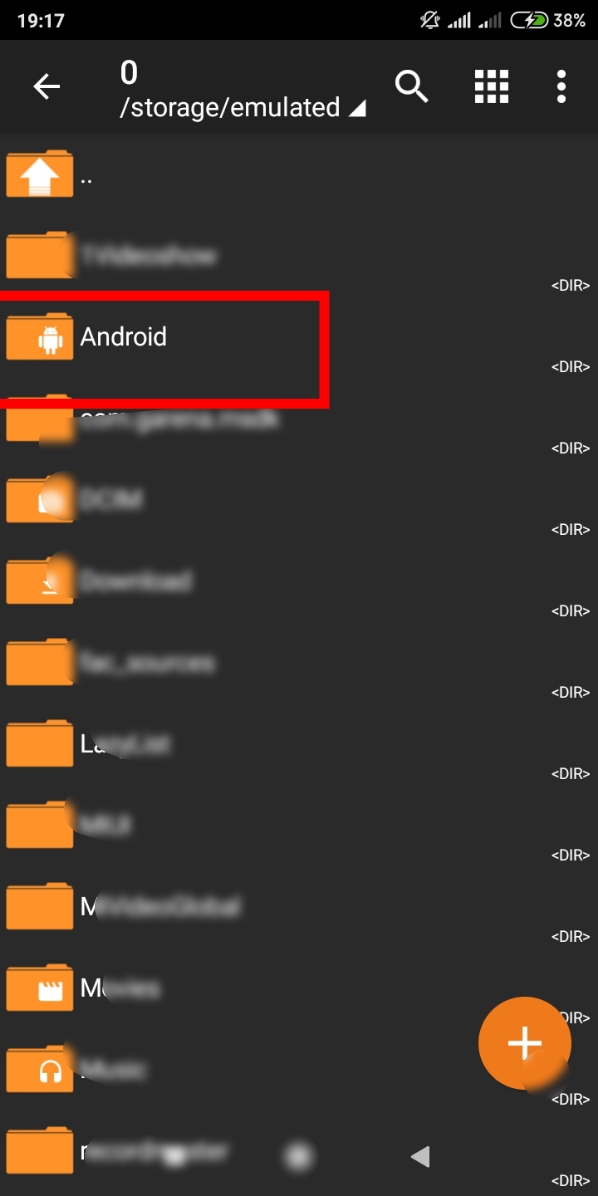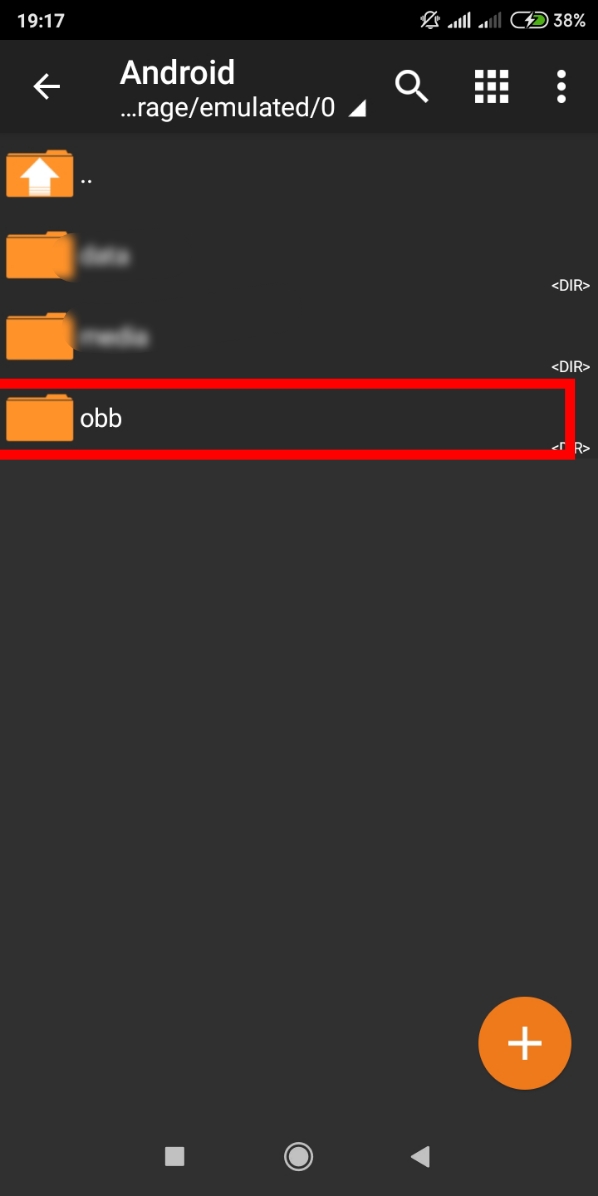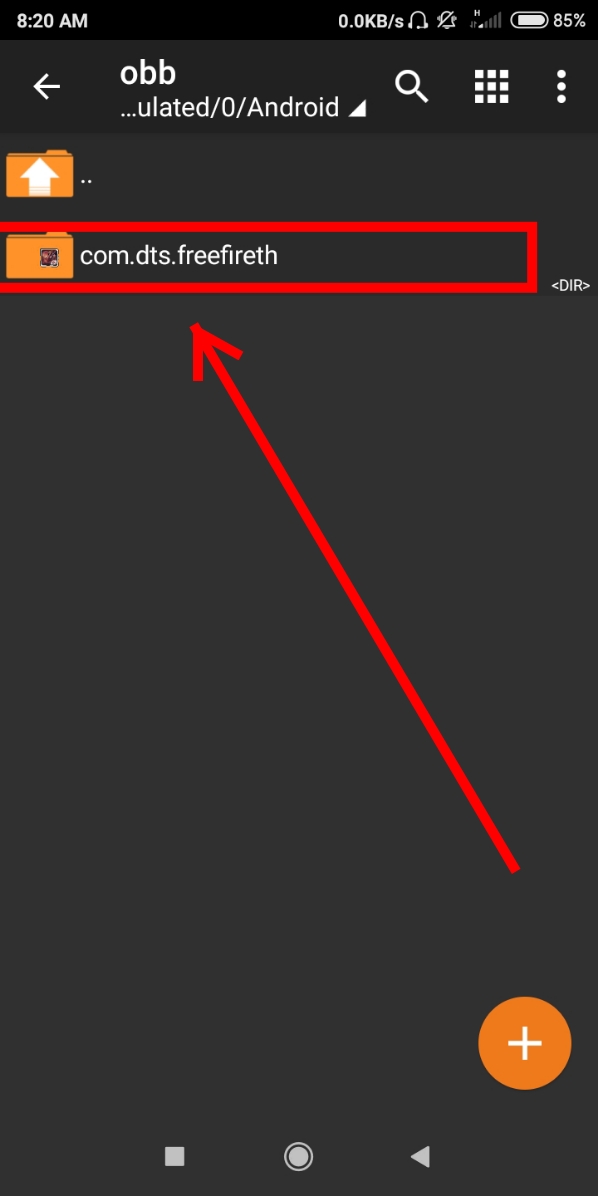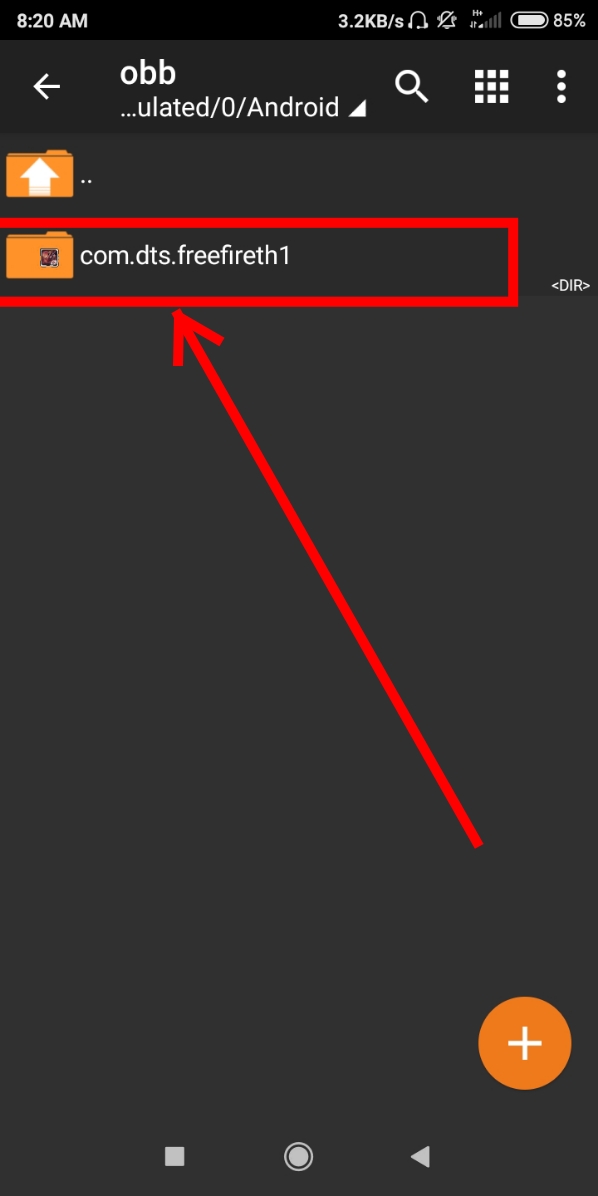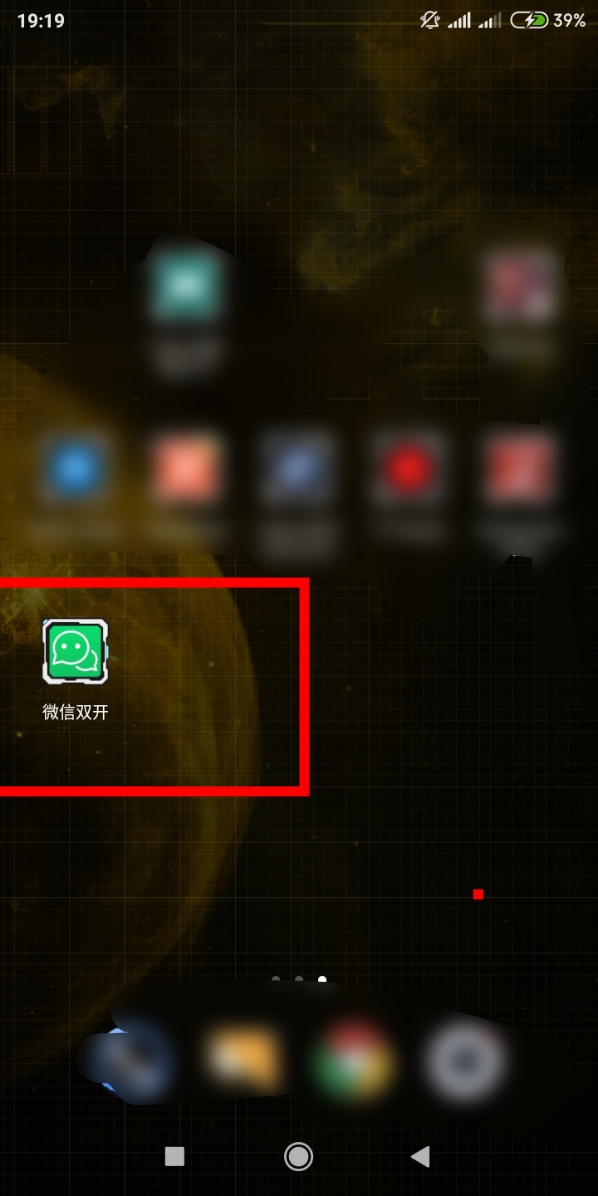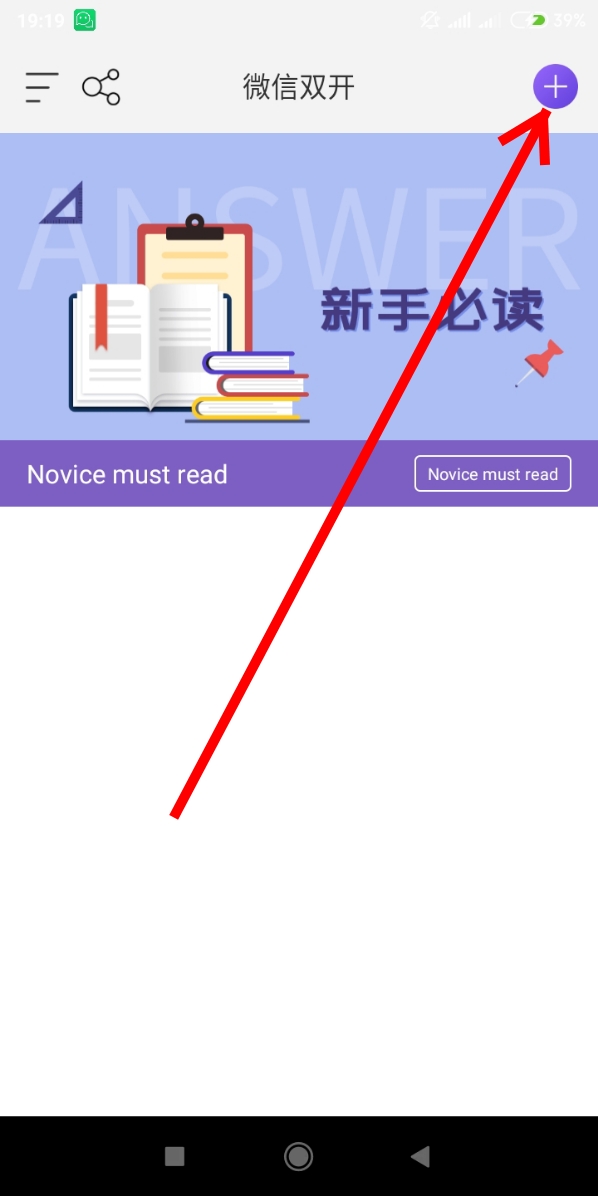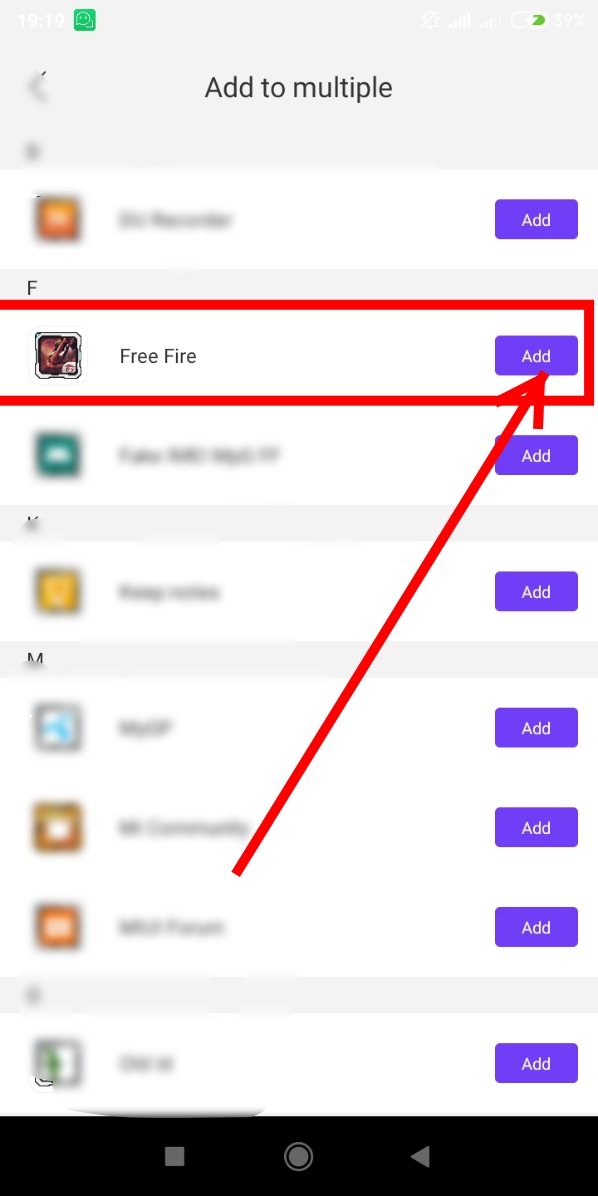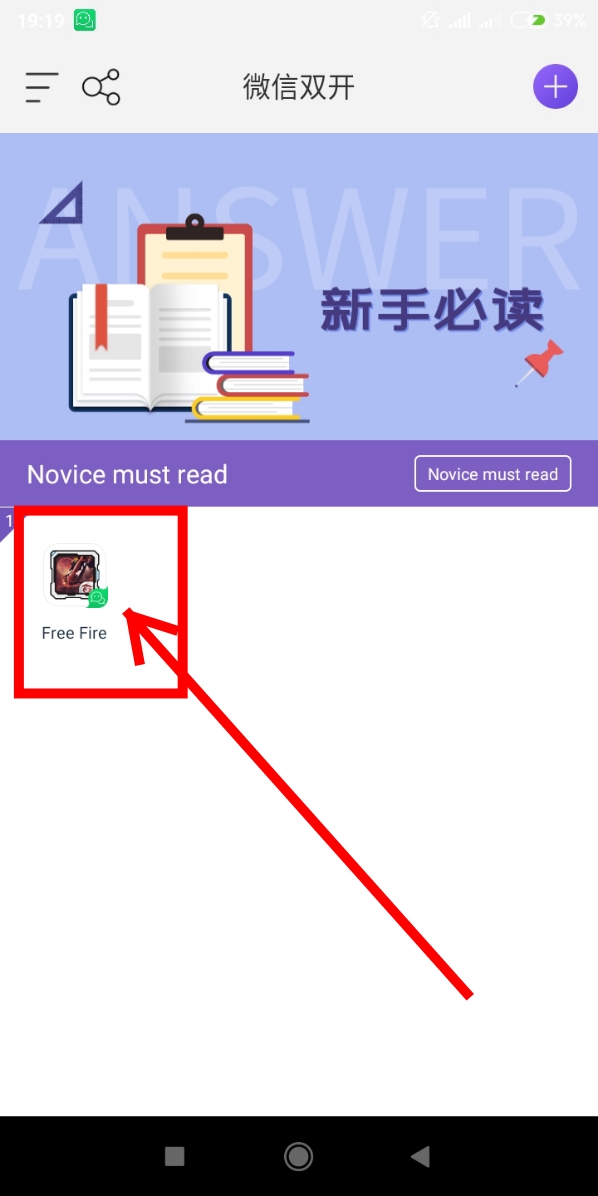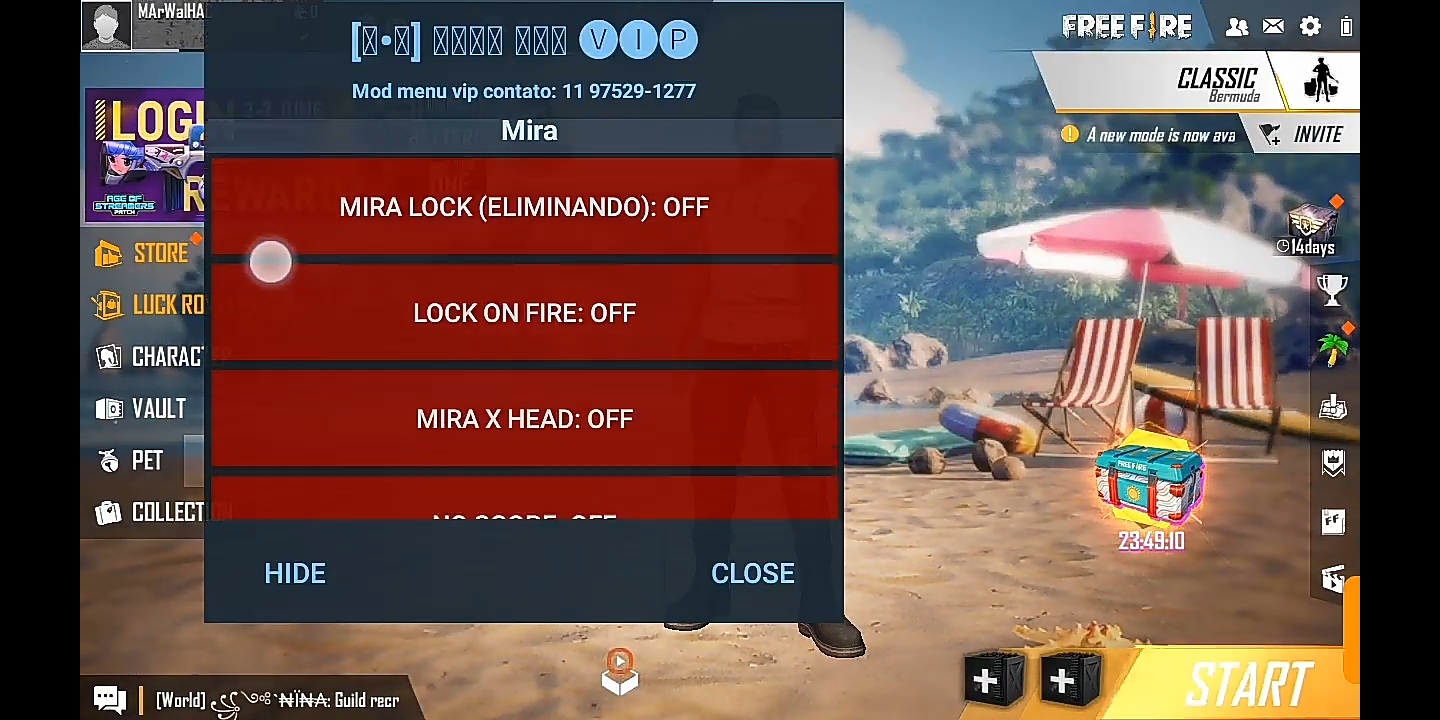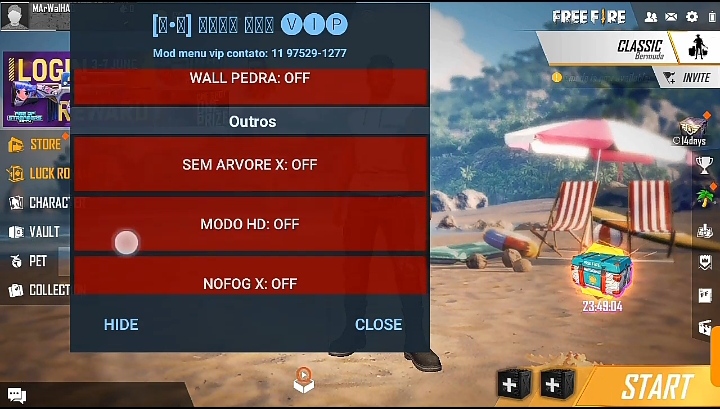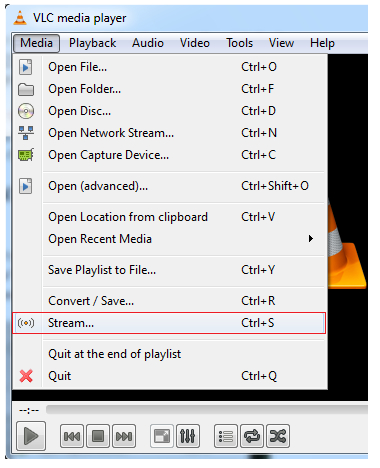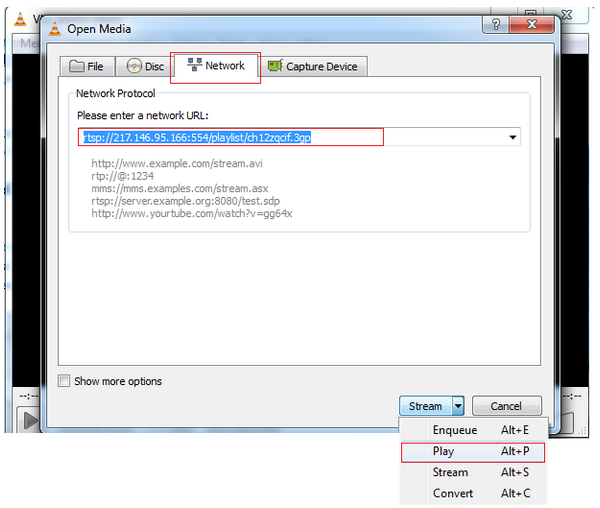There are many of us who play Free Fire or other games but we have some common problems
Today is a great day for those who have game lag as their mobile gets hot or there is too much ping
I am sharing an app to solve the ping problem through an app
And you will get the solution of RAM Claire with VPN. There are many features in an app first
Download the app from the Play Store or click here then install
Then open the app
Now there is a switch button for those who have a ping problem while gaming, click on it to turn it on and from here automatically.
Game T will be connected to the IP of the country. Or you can connect the IP of any country if you want
Those Ping problems.
Now look at the 3 icons below.
Those mobiles get hot
Here you can see the temperature of the mobile then click on the switch button that is here
And see how fast the magic cools down the mobile has several features inside an app
Many of these people need this app the most, which means that the heating on the mobile becomes hotter and those who play games
Their app is very useful when the internet speed is low